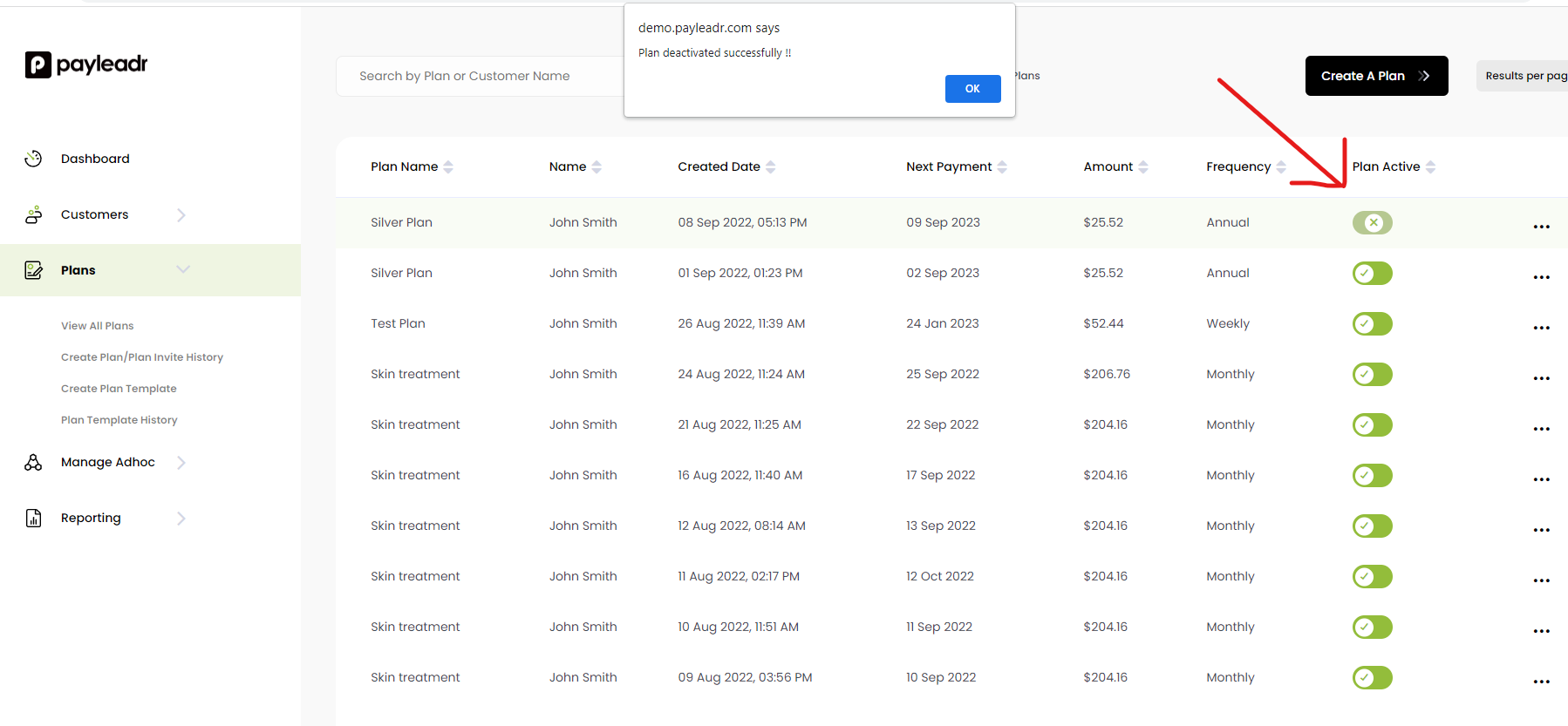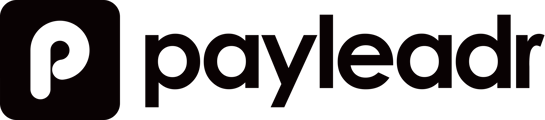How to suspend a plan for a certain time or indefinitely
After signing in to your dashboard, on the left hand side menu click on 'Plans' which will open up a drop down menu - as per below. You then want to click on 'View All Plans'.
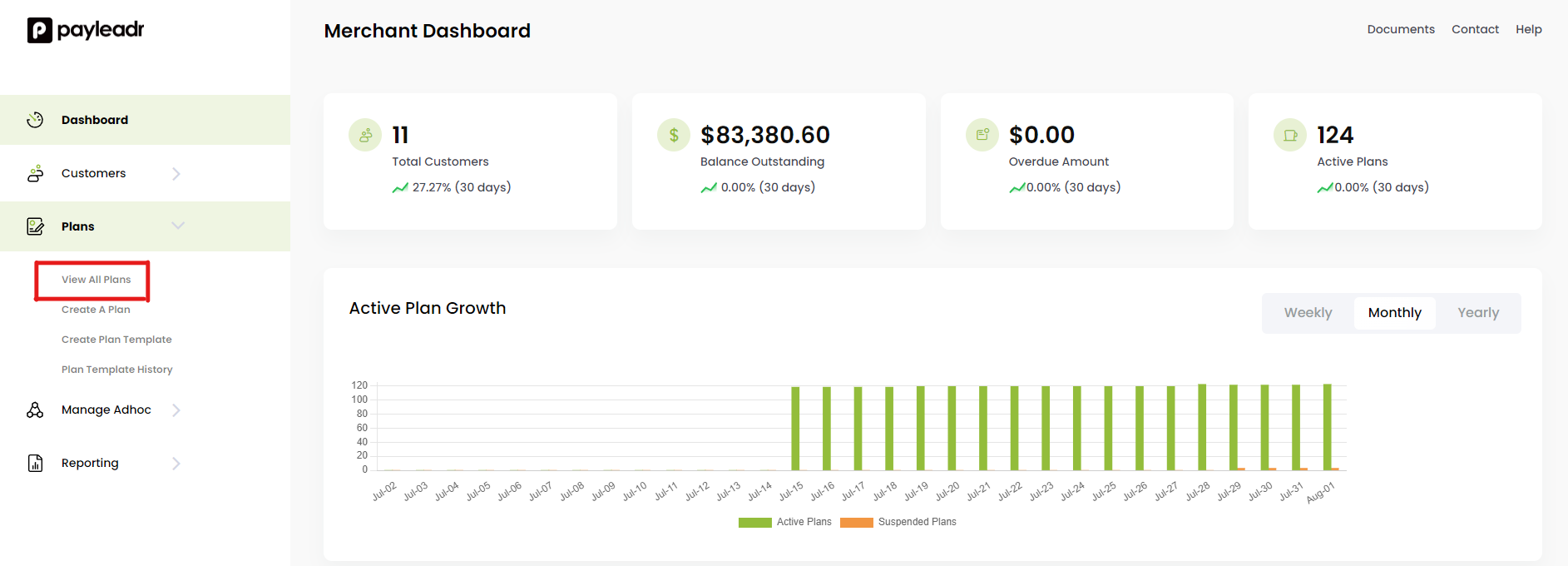
After clicking on 'View All Plans' the below page will load and list all your current plans. You can search this list by searching a customers name or plan name:
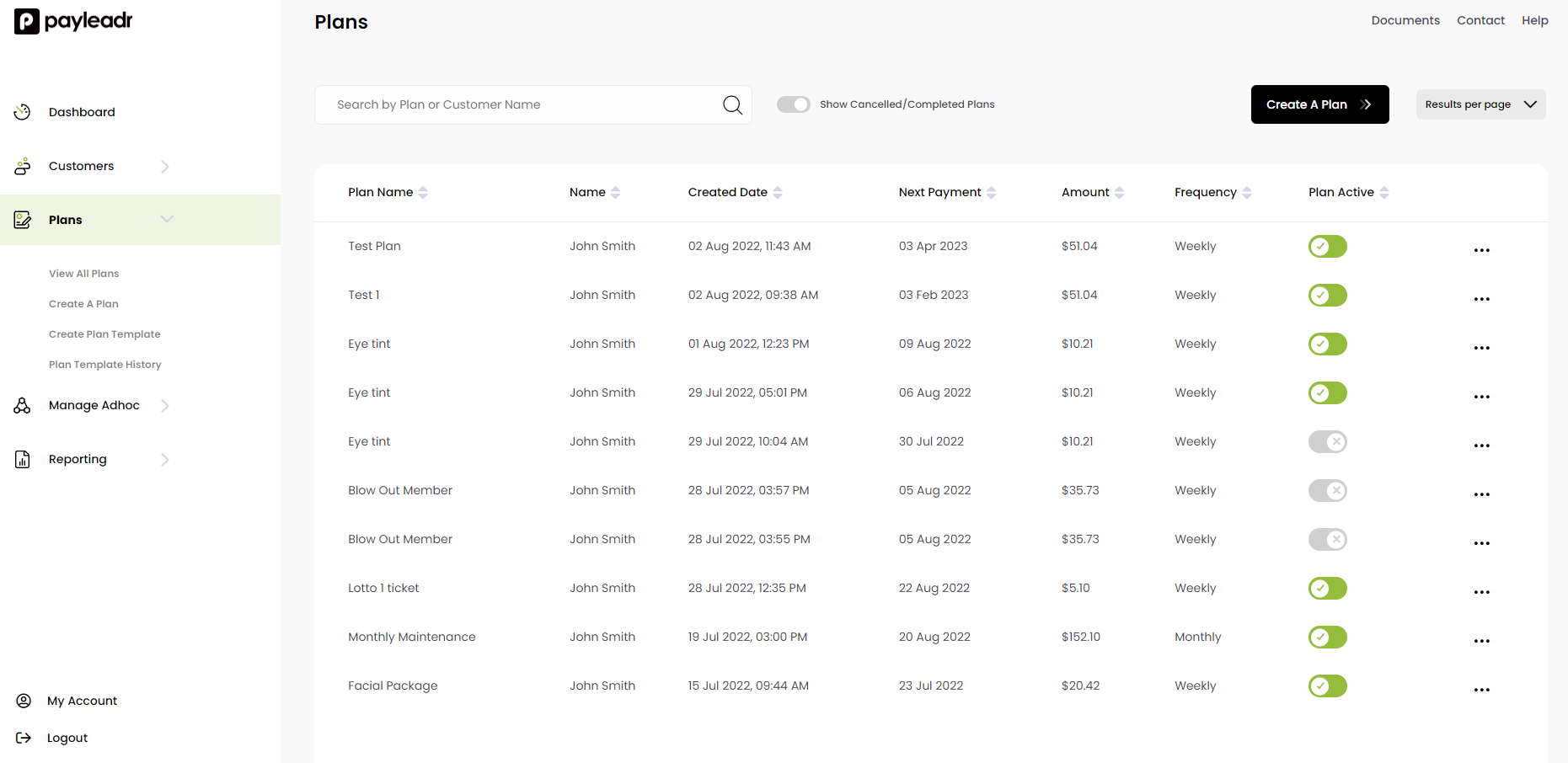
To the right hand side next the Plan information there are 3 dots, if you click that you will see 2 options appear as per the below diagram:
Suspend Plan
Cancel Plan
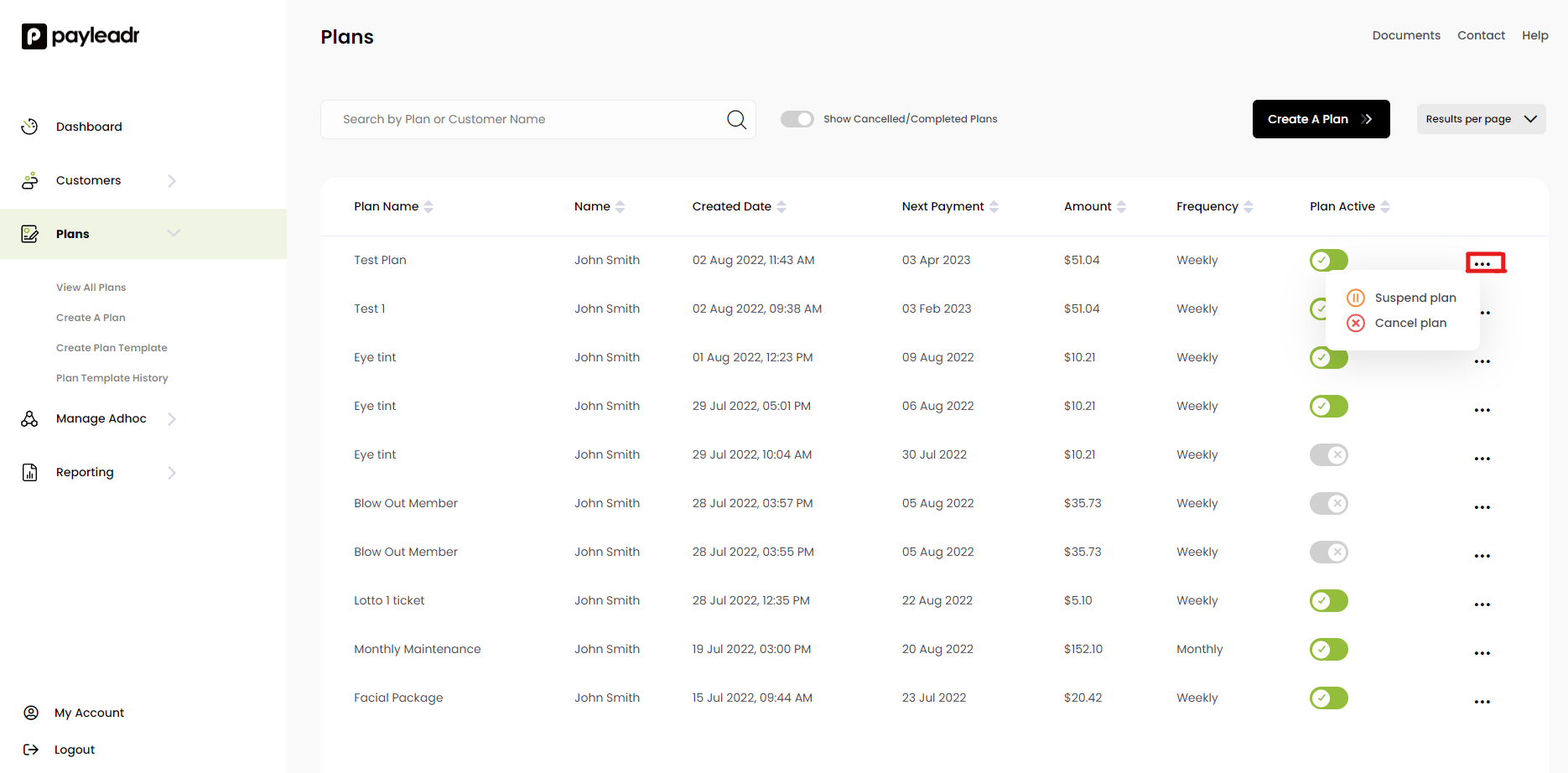
If you click on 'Suspend Plan' the below option will appear. The top section is asking you to put in the amount of payments you would like to suspend. If your customer is on weekly payments and would like to suspend the payments for a month you would put in 4. This will suspend the next 4 payments and the payments will automatically commence after the 4th payment is missed. If you suspend the payments during the minimum term, for example if there are 12 minimum payments in the contract and you suspend 4 of the payments mid way through, those 4 missed payments will be added to the end of the term ensuring you are still on track to receive all the minimum required payments.
The box below this allows you to charge a fixed amount during the suspension time, for example if a customer is paying $50 a week and you want to suspend 2 payments but still charge them $5, then you would put 5 in there and there regular payments would be suspended but in place of them they would be debited $5
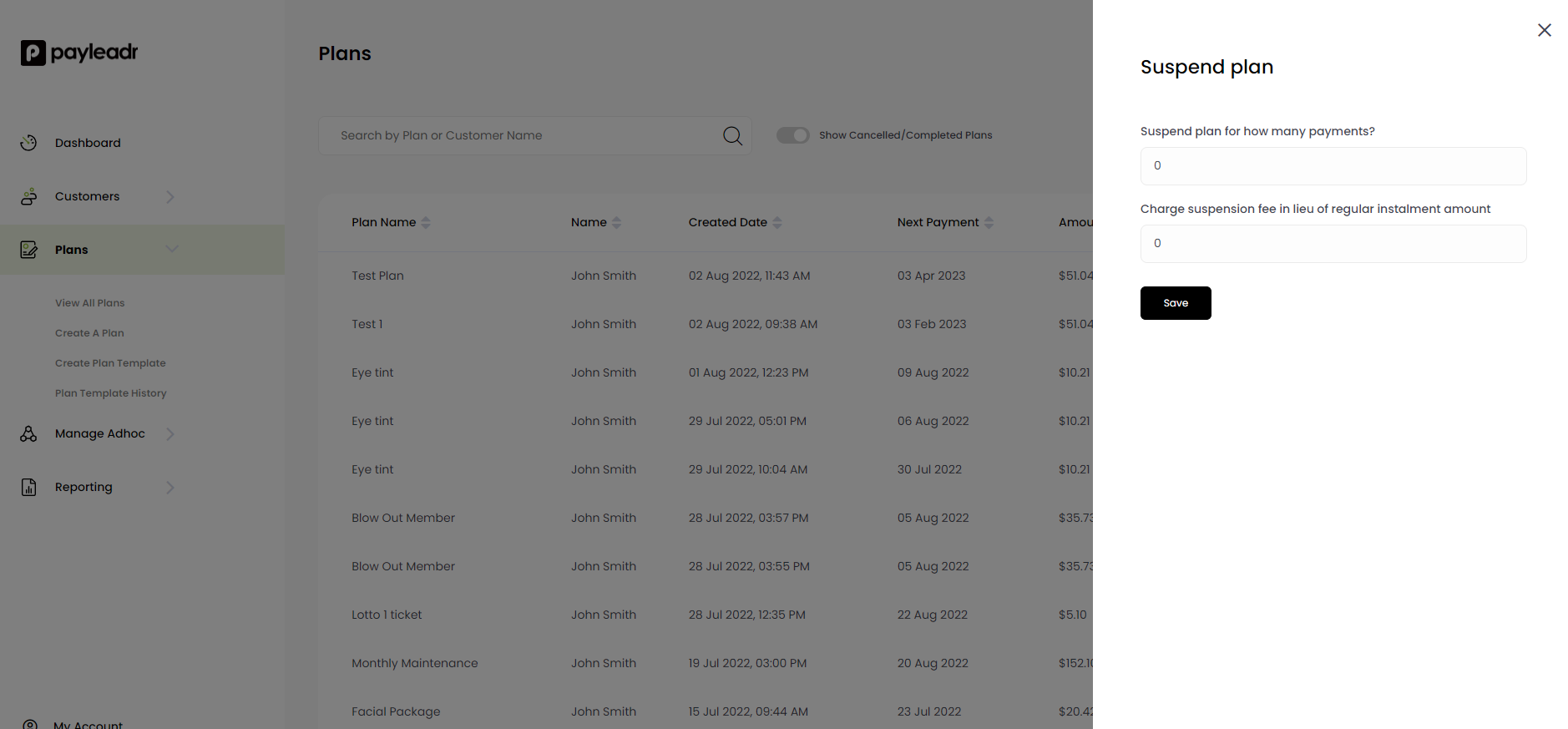
How to suspend a plan indefinitely
To suspend a plan indefinitely or until you want to re-activate it again, you can see to the right 'Plan Active' with green toggle under it, as per below:
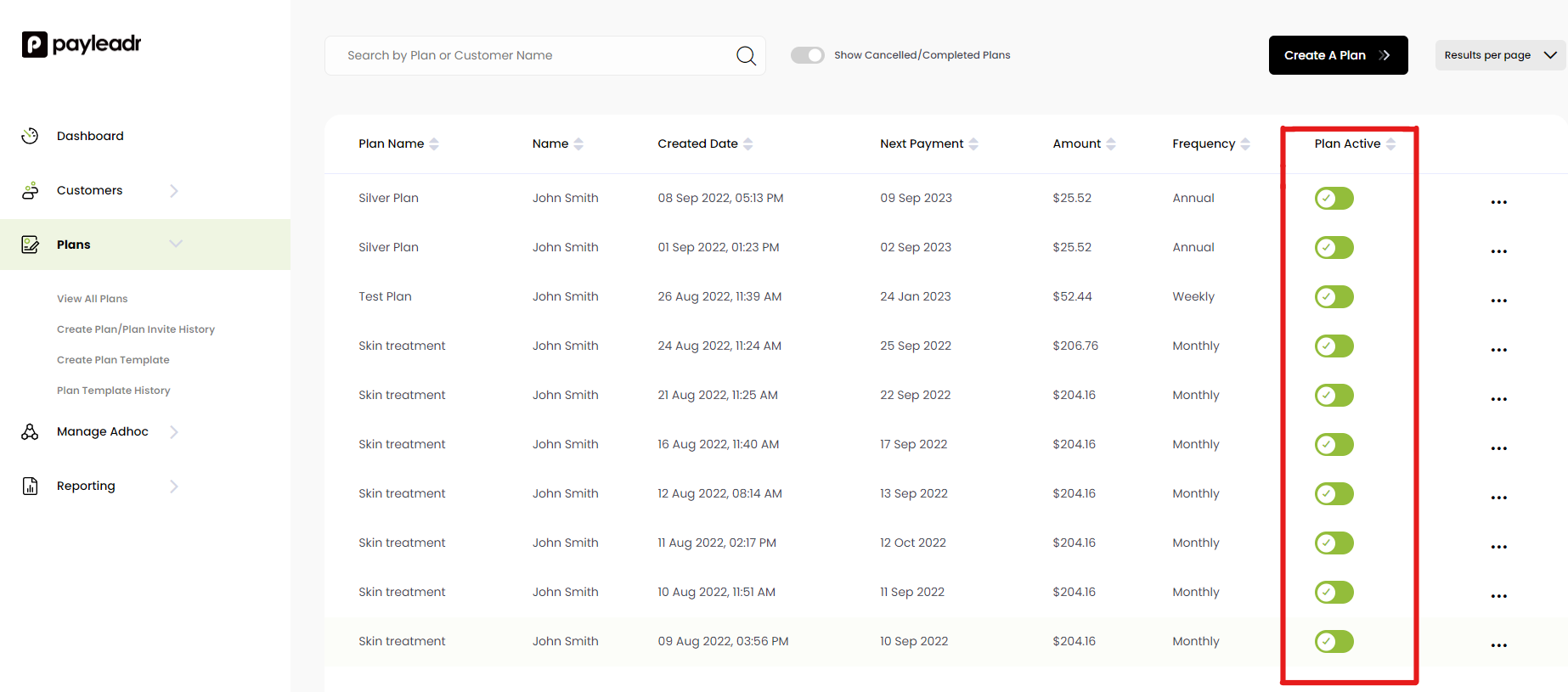
If you click on that toggle, a confirmation box will appear as below confirming that the plan is now deactivated. To re-activate the plan you just need to click back on the same toggle to activate it again.